Step 1: To enable the chrome extension to allow for auto filling passwords you must first install the Bit Warden extension. Start by clicking your name in the top right corner and selecting "get the apps"
Step 2: You will be directed to a different page, select "Browser extension"

Step 3: Select "Download now"

Step 4: Select "Add to Chrome"

Step 5: Select "Add extension"

Step 6: Confirm the extension was installed and activated

Step 7: Scroll down and select "Extensions"

Step 8: Select "Manage extensions"

Step 9: Make sure the slider is turned on as displayed in the image below

Step 10: Select the puzzle piece at the top of the browser and select the Bit warden extension you have just enabled, If Bit warden is not visible, please refer back to "Step 6"

Step 11: Select the drop down button on the bottom of the extension you have just opened. Once there please select "Self-Hosted" You will receive a message asking for the URL to be confirmed, please copy and paste this link below into that field and hit save. Then you will login using your created credentials for "Vault Warden"
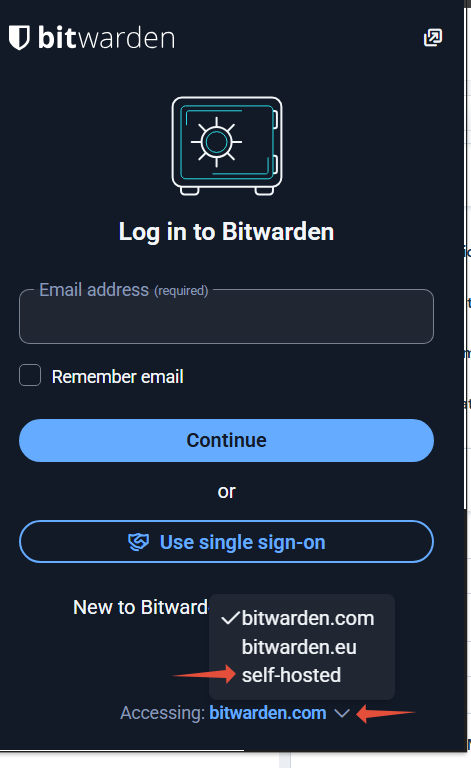
Step 12: Once you have successfully logged in you should see your initials in the top right corner of the extension as well as your created passwords.


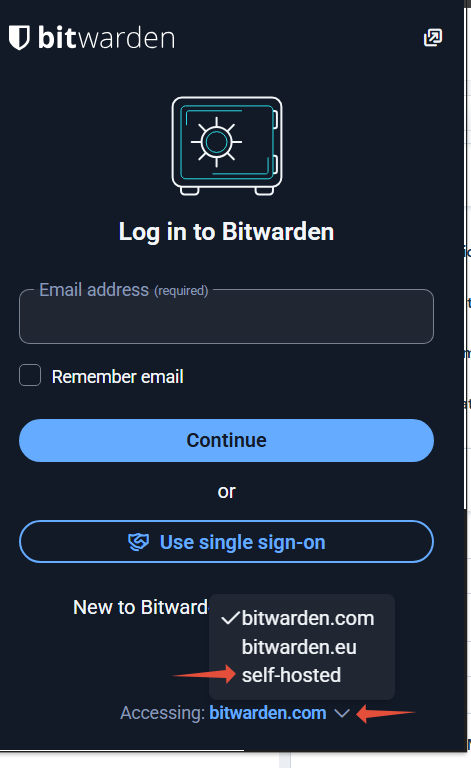

If you have any questions you can email ITSupport@for2020now.com
Article Updated on 08/14/2025

Note: This document and any attached materials (or program, etc.) are confidential and proprietary and constitute the sole property of 20/20 Vision Center, LLC and 20/20NOW Eye Exams, PC.. This document and any attached materials (or program, etc.) are intended solely for the recipient and no portion thereof may be reproduced, forwarded, distributed, or otherwise disclosed in any manner to any third party without the express prior written consent of 20/20 Vision Center, LLC and 20/20NOW Eye Exams, PC. © 2017 by 20/20 Vision Center, LLC. All rights reserved.
Was this article helpful?
That’s Great!
Thank you for your feedback
Sorry! We couldn't be helpful
Thank you for your feedback
Feedback sent
We appreciate your effort and will try to fix the article
