How to Send a Fax via Email
In the course of patient care there may be a need to fax a referral or document. We have enabled the ability to send an email and it will be automatically faxed to the recipient. You may follow the instructions below.
TABLE OF CONTENTS
Download/Save Document You are Faxing
If you are sending a referral from the EMR, first download and save the referral.
If you are faxing a physical document you must have it in digital format. You may scan it onto your computer or take a clear picture of the document and save onto the computer.
Login to Your Email Account and Send an Email
Step 1: Log into your email and press the "new email" button to start a new email.
To Field: In the "To" field enter the recipient's fax number with "@atsfax.me". The fax number should have a "1" in front of the number and no dashes. An example is: 16105556868@atsfax.me
Subject Line: Enter an appropriate subject line such as "Referral for Jane Test"
Body: In the body of the email write "Please contact patient to schedule an appointment. Fax consult notes to 646-453-2943. Thank you"
Attach the pdf of the referall letter, RX, or medical record that you need to fax.
Send Email. This will send a secure fax to the number entered.

You'll know the fax was delivered if you receive an email that looks like this

⭐Tip: If it says Error, verify the fax number or contact the practice directly, then resend email.
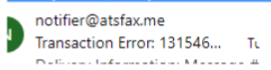
If you have any questions you send an email to ITsupport@for2020now.com
Article Updated on 05/24/2024

This document and any attached materials (or program, etc.) are confidential and proprietary and constitute the sole property of 20/20 Vision Center, LLC. This document and any attached materials ((or program, etc.) are intended solely for the recipient and no portion thereof may be reproduced, forwarded, distributed, or otherwise disclosed in any manner to any third party without the express prior written consent of 20/20 Vision Center, LLC.
Was this article helpful?
That’s Great!
Thank you for your feedback
Sorry! We couldn't be helpful
Thank you for your feedback
Feedback sent
We appreciate your effort and will try to fix the article